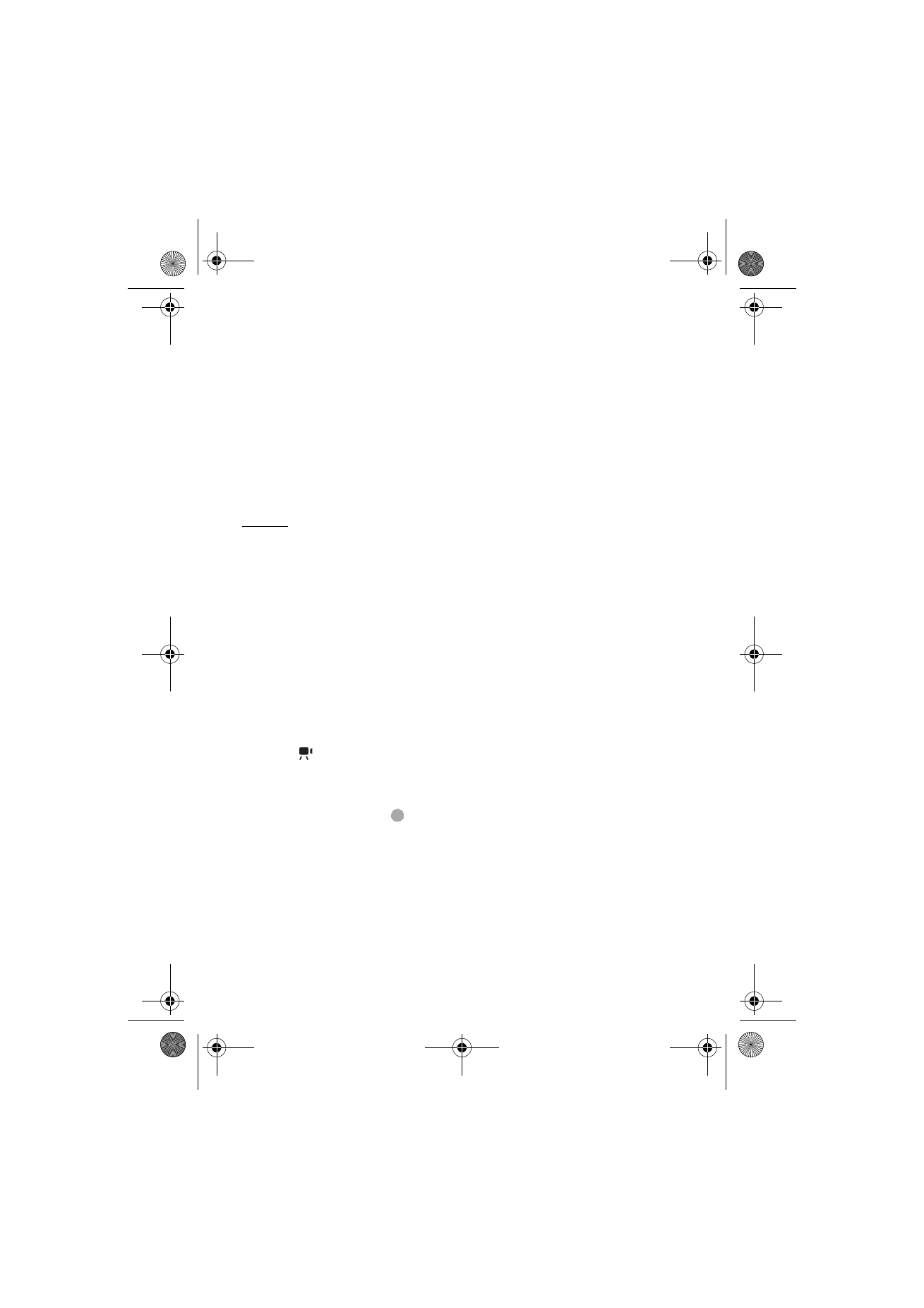
■ Record videos
1. To activate the main camera, press the camera key. If the camera is in the
image mode, change to video mode. In active toolbar, select
Switch to video
mode
.
indicates video mode.
To activate the secondary camera, select
Options
>
Use secondary camera
.
2. Press the camera key to start recording. With the secondary camera, press the
scroll key for recording.
is shown and a tone sounds, indicating that
recording has started.
To zoom in or out of the subject using the main camera, press the volume keys,
or, using the secondary camera, scroll down or up.
3. To stop recording, select
Stop
. The video clip is automatically saved to the
Video clips folder in the Gallery. See ‘Gallery,’ p. 42. The maximum length of
the video clip depends on the available memory.
RM-431_en_1_updates_during_localisation.fm Page 49 Thursday, January 22, 2009 1:51 PM
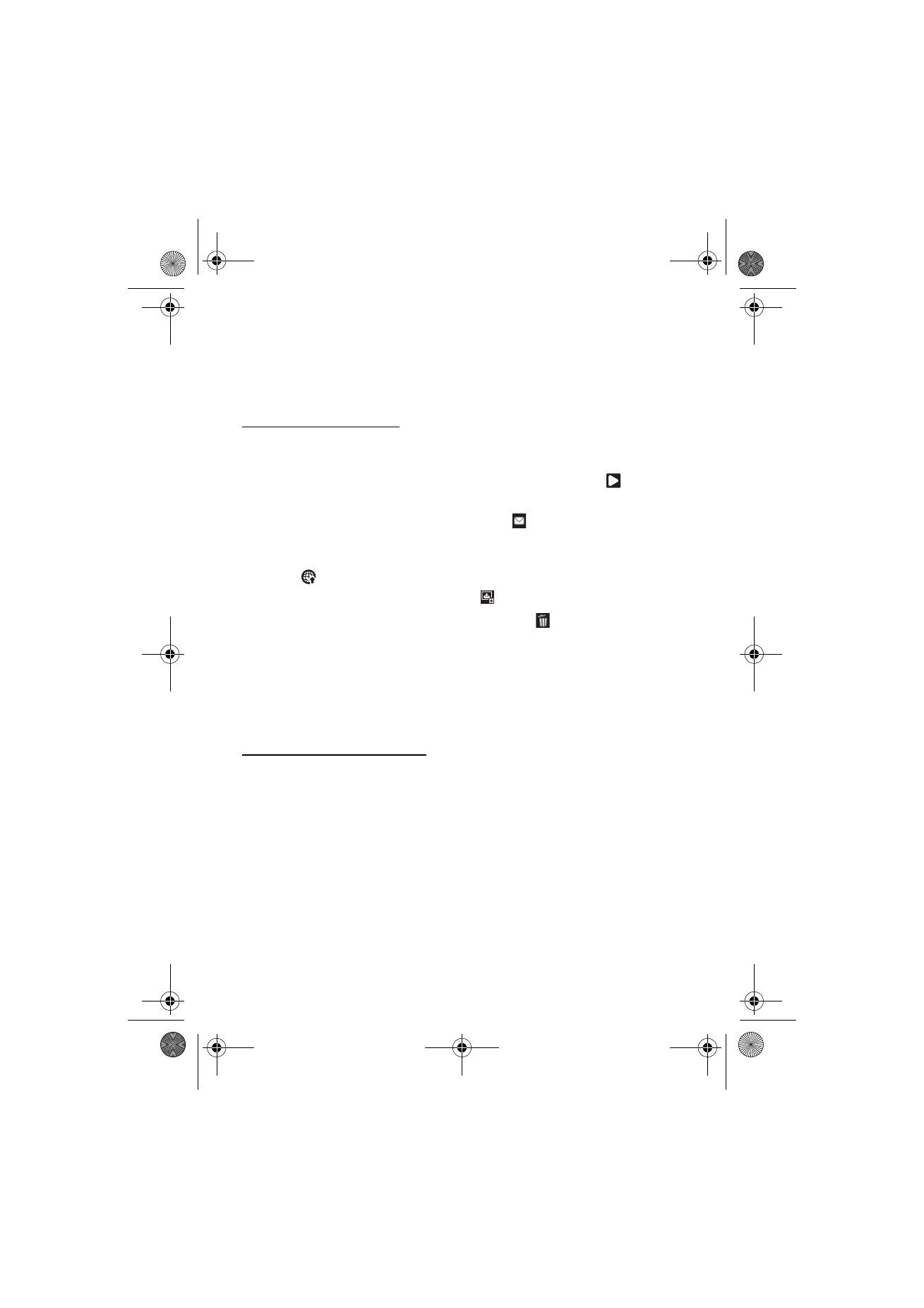
50
C a m e r a
To pause recording at any time, select
Pause
. Video recording automatically stops
if recording is set to pause and there are no keypresses within a minute. Select
Continue
to resume recording.
To make lighting and colour adjustments before recording a video, select from the
active toolbar settings. See ‘Active toolbar,’ p. 47 and ‘Scenes,’ p. 49.