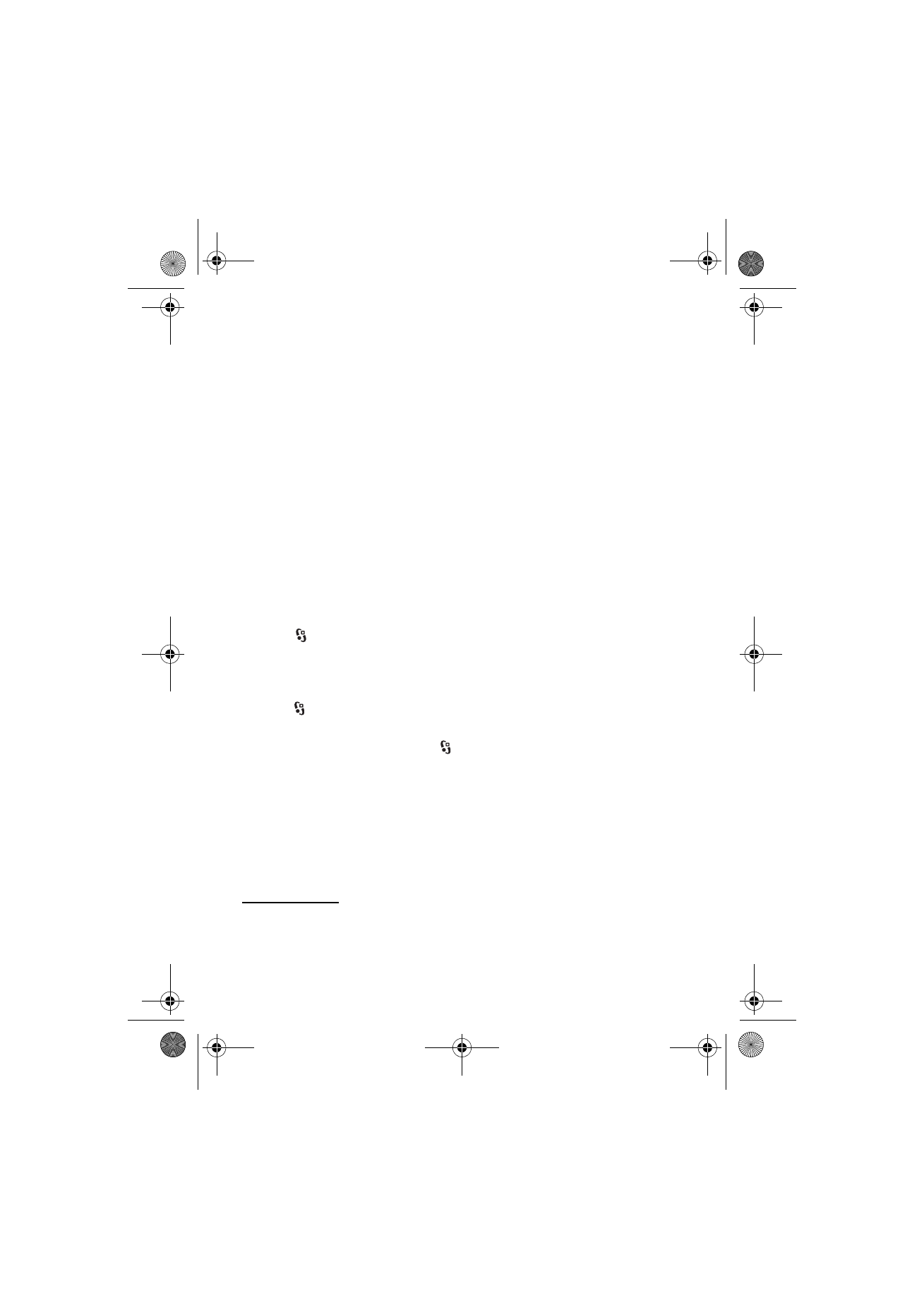
■ Standby mode and home screen
When you have switched on the device, and it is registered to a network, the
device is in the standby mode in home screen view.
The home screen is your starting point where you can collect your most important
contacts and application shortcuts.
The home screen consists of:
•
Contacts bar
where you can add your most used contacts, quickly make calls or
send messages to the contacts, view the contacts' web feeds, or access the
contact information and settings. To add a contact to your home screen, select
Add contact
and a contact from the list. To create a new contact, select
Options
>
New contact
, enter the details, and select
Done
. You can also add
an image to the contact information. To add a web feed for a contact, select
Add feed
, the desired feed from the list, and
Done
. To create a new feed, select
Options
>
New feed
. To update a feed, select
Refresh
. To remove a contact
from the home screen, in the contact information view, select
Settings
and
Remove
.
• Application plug-ins. To customise the plug-ins in your home screen view,
select
>
Settings
>
Settings
>
General
>
Personalisation
>
Standby mode
>
Homescreen applications
.
• Application shortcuts which you can customise. You can also customise the
left and right selection keys. To customise the shortcuts in your home screen,
select >
Settings
>
Settings
>
General
>
Personalisation
>
Standby mode
>
Shortcuts
.
To change the standby theme, select
>
Settings
>
Settings
>
General
>
Personalisation
>
Standby mode
>
Standby theme
.
To open a list of most recently dialled numbers, press the call key.
To use the voice commands or voice dialling, press and hold the right
selection key.
To change the profile, press the power key, and select a profile.
To start a connection to the web, press and hold 0.