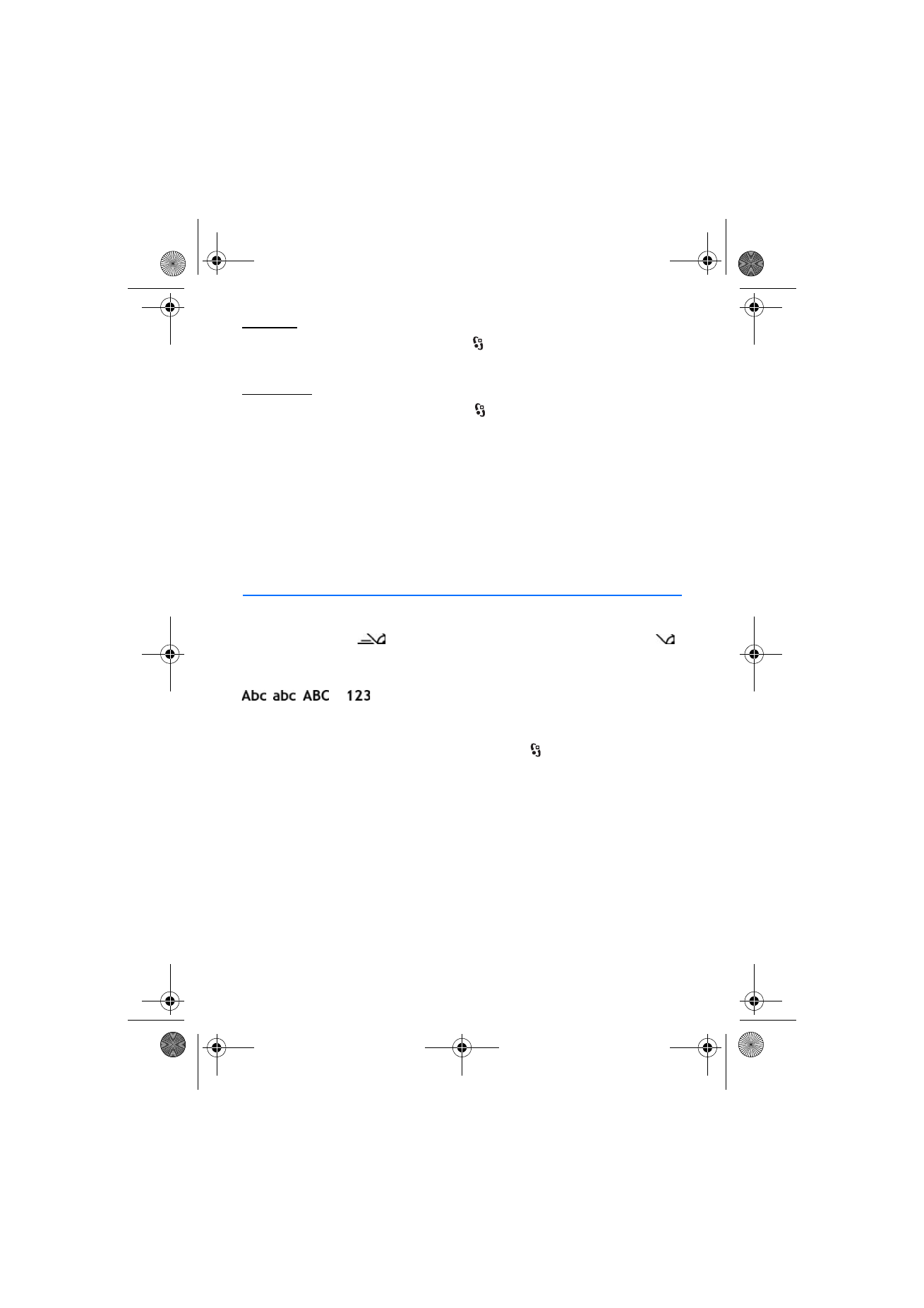
■ Traditional and predictive text input
When you write text,
on the display indicates predictive text input and
traditional text input. To set the predictive text input on or off, press # repeatedly,
or press *, and select
Activate predictive text
or
Predictive text
>
Off
.
,
,
or
next to the text input indicator indicates the character
case or number mode. To change the character case, or to change between letter
and number mode, press # repeatedly.
To change the writing language of your device, select
>
Settings
>
Settings
>
General
>
Personalisation
>
Language
>
Writing language
. The writing language
affects the characters available when writing text and the predictive text
dictionary used. Not all characters available under a number key are printed on
the key.
Write with traditional text input
Press a number key, 2 to 9, repeatedly until the desired character appears. Press
the 1 key for the most common punctuation marks and special characters.
If the next letter you want is on the same key as the present one, wait until the
cursor appears (or scroll forward to end the time-out period), and enter the letter.
RM-431_en_1_updates_during_localisation.fm Page 34 Thursday, January 22, 2009 1:51 PM
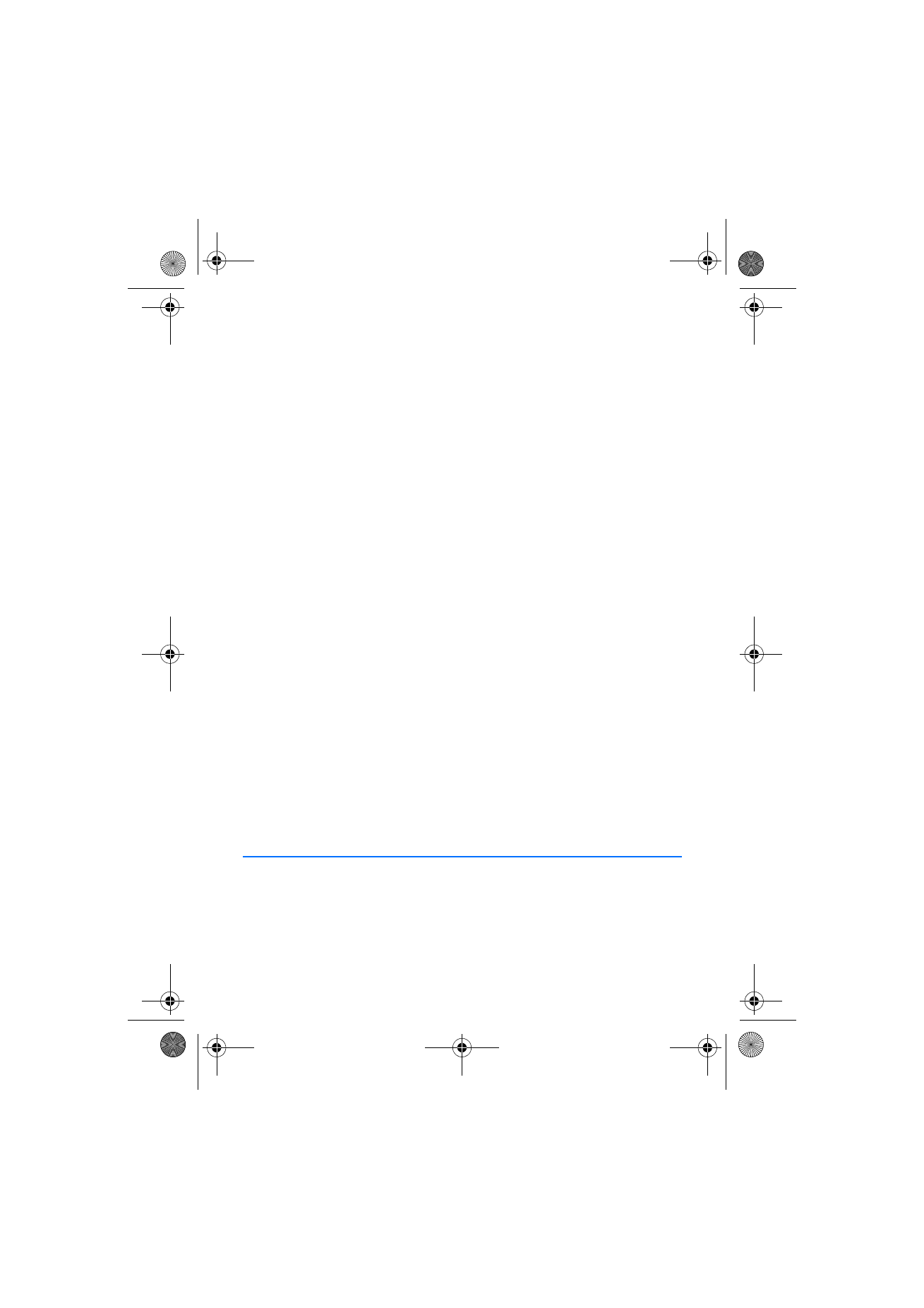
35
M e s s a g i n g
Write with predictive text input
1. Press a number key, 2–9, only once for one letter. The word changes after every
keypress. For the most common punctuation marks, press 1.
2. When you have finished the word and it is correct, to confirm it, scroll forward
or insert a space.
If the word is not correct, to view the matching words the dictionary has found
one by one, press * repeatedly.
If the ? character is shown after the word, the word you intended to write is
not in the dictionary. To add a word to the dictionary, select
Spell
. Enter the
word (up to 32 letters), and select
OK
. The word is added to the dictionary.
When the dictionary becomes full, a new word replaces the oldest added word.
Common functions in traditional and predictive text input
To insert a number, press and hold the number key.
To enter punctuation marks and special characters, press and hold *.
To erase a character, press the clear key. To erase more characters, press and hold
the clear key.
To insert a space, press 0. To move the cursor to the next line, press 0 three times.